How to remove app in the list of your My Apps in Google Play Store
Rabu, 07 Agustus 2013
0
komentar
For some instance, you don't want that app to be displayed on the list of your My Apps.
All you have to do is to delete it from the list. You can't do this task if you're going to delete it using a browser from a PC or laptop. You need to open your My Apps using your android phone.
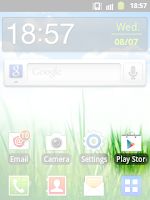 From the Google Play Store app
From the Google Play Store app- Touch 'All' tab at the top
- Touch the 'X' icon at the top right side
To uninstall an app
Touch any application labeled "Installed," then select "Uninstall" on the app's detail page.
TERIMA KASIH ATAS KUNJUNGAN SAUDARA
Judul: How to remove app in the list of your My Apps in Google Play Store
Ditulis oleh Unknown
Rating Blog 5 dari 5
Semoga artikel ini bermanfaat bagi saudara. Jika ingin mengutip, baik itu sebagian atau keseluruhan dari isi artikel ini harap menyertakan link dofollow ke https://androidbbm7.blogspot.com/2013/08/how-to-remove-app-in-list-of-your-my.html. Terima kasih sudah singgah membaca artikel ini.Ditulis oleh Unknown
Rating Blog 5 dari 5






0 komentar:
Posting Komentar